tricks of facebook
Hiding Your ‘Online’ Status For Chatting
Not the chatty type? You can appear offline to your friends by using the following steps.
Note: Even if your chat is turned off, your friends can still personal message you.
1. Hover over the settings icon at the bottom right of your Facebook home screen. Click “Turn off Chat” to always appear offline.
2. You can appear offline for only certain friends by clicking the “Advanced Settings” button and adding exceptions to your lists. Click save after adding names to either list.
Proper Facebook Sharing Optimization
Facebook only indexes the first 18 characters of your post when you share it. Make sure those first few words are optimized for full SEO value.
For example, Facebook would associate this share with “Xp Shortcut”, which isn’t fully optimized.
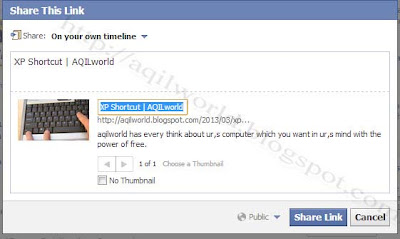
Tag on Facebook using only their first name
Many people don’t know that you can friends in statuses using only their first name. This also works for comments and pictures as well!
1. Tag your friends as you normally would by inserting the @ symbol followed by their name and clicking on their profile on the dropdown menu as shown.
Hide A Friend’s Updates From Your News Feed
Tired of seeing a fan page or friend clutter your news feed? Ignore their posts without actually “unfriending” them.
1. Hover over the top right area of the post you want to hide until this down arrow appears.
2. Click “Hide…”
3a. For a fan page, click “Hide all stories from (Fanpage)”. You can also choose to unlike the page from here if you wanted.
3b. For a profile page, hover over “Change what updates you get from (Friend)”.
Uncheck any notifications you don’t want to see, or press “unsubscribe” to ignore that friend completely without “unfriending” them.
Block Game Invites
1. On your Facebook home page, you’ll notice this block of notifications in the upper-right corner. Click the “app requests” notification.
2. Scroll to a game invite you want to block, and click the “x” button.
3. Block all invites from a certain game, or ignore every invite from that friend by clicking the respective option.

.jpg)










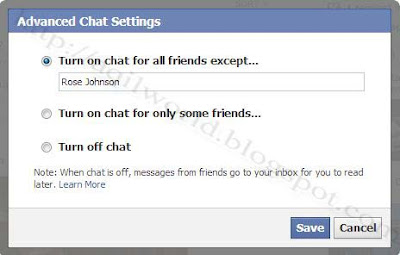







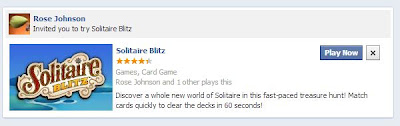

0 comments:
Post a Comment